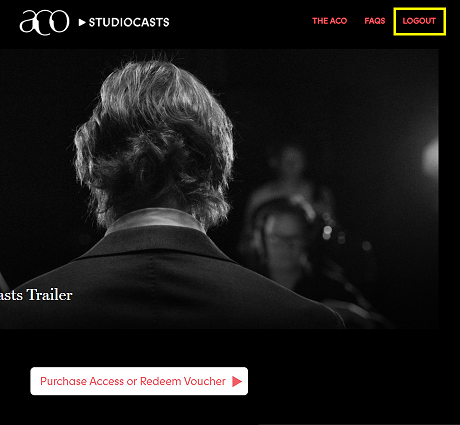Redeem 7-day access voucher
Important Notice:
- ACO ticketing accounts and ACO StudioCasts accounts are separate and both require their own unique login. You must sign up for an ACO StudioCasts account when redeeming your voucher.
- You do not need to input credit card information when redeeming your ACO StudioCasts voucher. Only the voucher number is required.
Rapture & Revolution vouchers are redeemed by clicking here.
Watch the video below for a live demo of the voucher redemption process. Written instructions are also below.
Step 1
Click here to go the Rapture & Revolution StudioCasts page.
Step 2
Click the 'Buy' button.
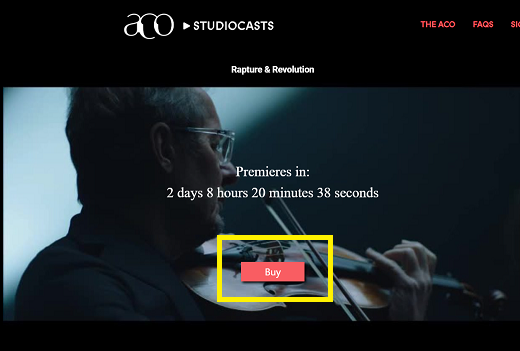
Step 3
From the pop up window, select ‘Sign Up’ to register your ACO StudioCasts account. Complete the form fields and select 'Register' when complete.
Note: You must sign up for a StudioCasts account to watch ACO StudioCasts, even if you already have an existing ACO ticketing account. These logins are separate.
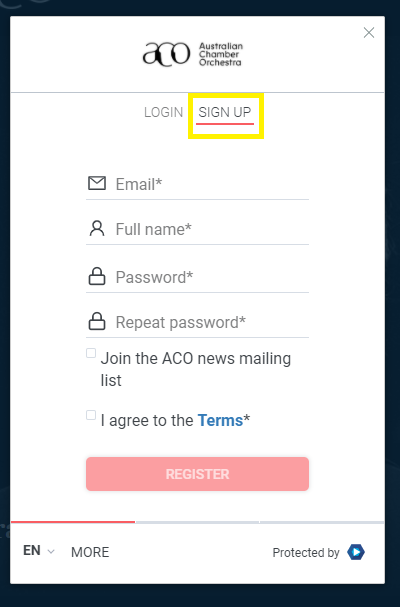
Step 4
Select ‘Rapture & Revolution - 7 day access’ and click ‘Next’.

Step 5
Select ‘add voucher’ and input your custom voucher number.
Please note:
- You do not need to enter any credit card details to proceed, and you do not need to press the pay button. Only the voucher number is required.
- Voucher numbers are case sensitive.
- Do not copy any extra spaces or characters when inputting your voucher. Doing so will generate an error.

Step 6
If you have input your voucher number correctly, you will see the success screen pictured below. Click ‘Access Content’ to complete your registration.
Your access to Rapture & Revolution is now live for 7-days. No further steps are required.
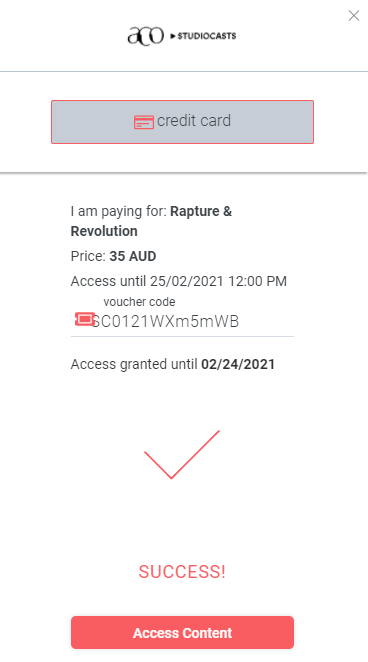
Method 1 | Via the 'My Details' section.
Step 1
Visit www.acostudiocasts.com and ensure you are signed in to your ACO StudioCasts account.
Step 2
Click the 'profile' button at the bottom of the screen (highlighted below in yellow).
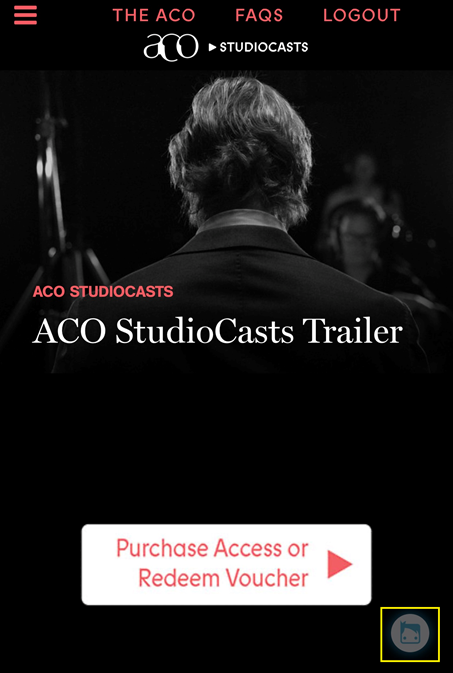
Step 3
Select 'Purchases' from the profile menu.
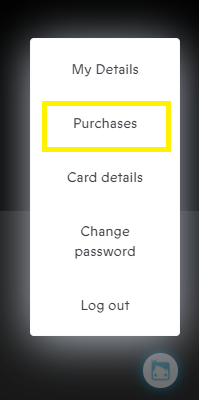
Step 4
Browse the active subscriptions tied to your account, and your period of access.
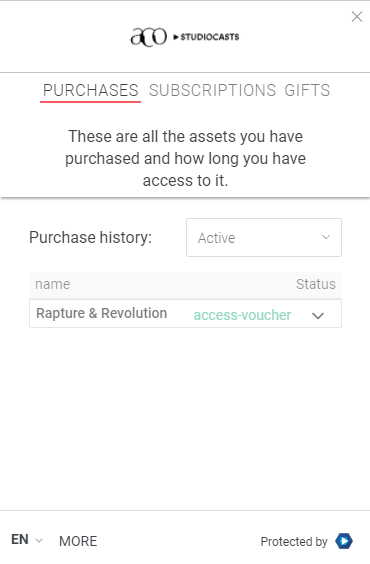
If these details are correct, this is confirmation that you have successfully purchased an ACO StudioCasts subscription, and/or that you have correctly redeemed your ACO StudioCasts access voucher. No further action is required.
Method Two | Via the 'Verify your ACO StudioCasts Access' Section
Click here to access the 'Verify your ACO StudioCasts Access' Section, and follow the instructions on the page.
If you need help redeeming your voucher, or signing into your ACO StudioCasts account, please contact the ACO Box Office on 1800 444 444, or email [email protected]
If your voucher is not working:
- Verify that you have entered the correct voucher number. Vouchers are case sensitive.
- If you are typing your voucher number, check that you have not mistaken any characters. In particular, verify that you have not mistaken the letter 'O' for the numeral zero, or mistaken an upper case letter 'i' for a lower case letter 'l'.
- Try copying and pasting the voucher number rather than manually entering it (taking care to copy only the number and no extra spaces).
- If copying and pasting your voucher number, verify that you have not accidentally copied or entered an extra space before or after the voucher number.
If the problem persists, please contact the ACO Box Office on 1800 444 444 (Monday-Friday, 9am-5pm AEST), or email [email protected]
Step 1
Go to www.acostudiocasts.com.
Step 2
Click the 2021 ACO StudioCasts banner.
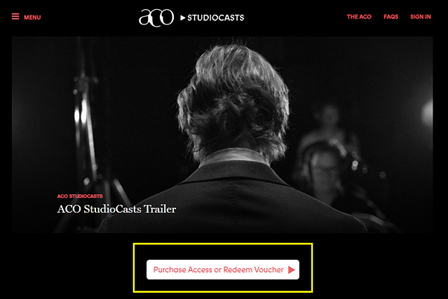
Step 3
From the pop up window, select ‘Sign Up’ to register your ACO StudioCasts account. Complete the form fields and select 'Register' when complete.
Note: You must sign up for a StudioCasts account to watch ACO StudioCasts, even if you already have an existing ACO ticketing account. These logins are separate.
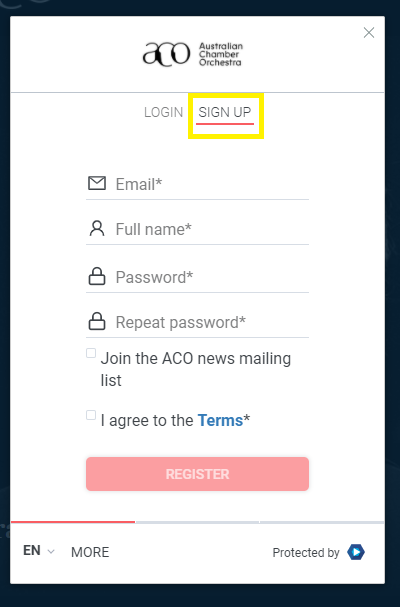
You are now signed up to watch ACO StudioCasts.
Note: Your ACO website login and ACO StudioCasts login are separate. Please ensure you have created an ACO StudioCasts account before proceeding with the steps below.
Step 1
Visit www.acostudiocasts.com. Once there, click 'Sign In'
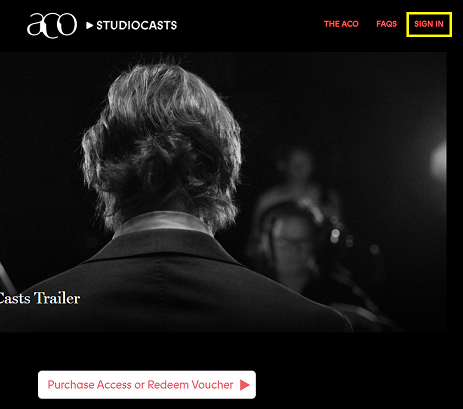
Step 2
Click 'Login' and follow the prompts to enter the email address and password you used to create your ACO StudioCasts account.
Note: Your ACO StudioCasts account and ACO website account are separate. Please click here for instructions to register for an ACO StudioCasts account.
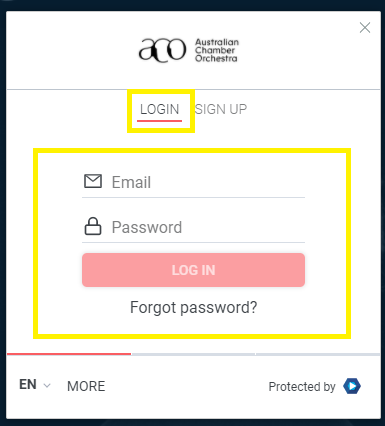
If you have successfully logged in, you will see the option to 'Logout'.