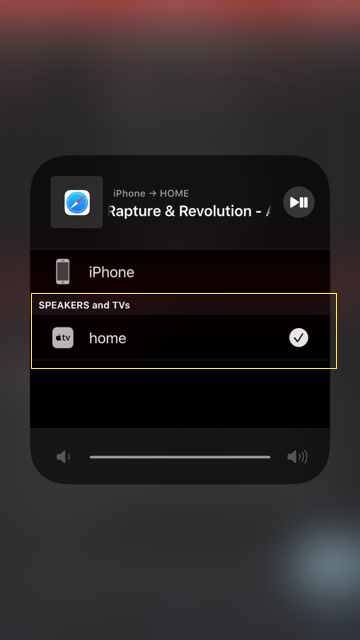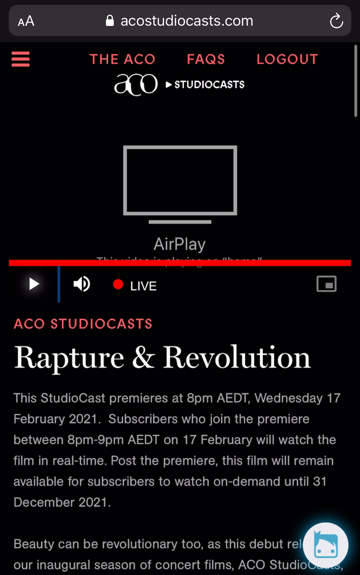The instructions below allow you to wirelessly cast from your Apple IOS device to your television via Apple Airplay. You will need:
1) An Apple TV or compatible Apple streaming device connected to your television.
2) An Apple IOS device (e.g., iPhone, iPad), connected to the same WIFI network as your television and/or Apple TV.
Option 1: Connect via the in-video 'AirPlay' button
Step 1
Ensure your Apple TV is switched on and connected to the same WIFI network as your Apple IOS device.
Step 2
Go to the StudioCasts page containing the video you wish to Airplay. Click to play the video in full screen mode.

Step 3
When video is playing full screen, click the Airplay / Broadcast icon, and then select your AirPlay device.
![]()
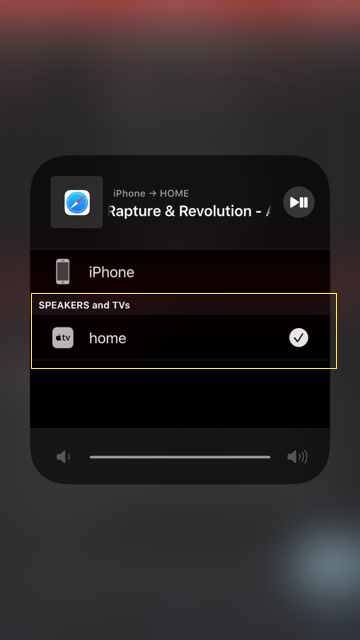
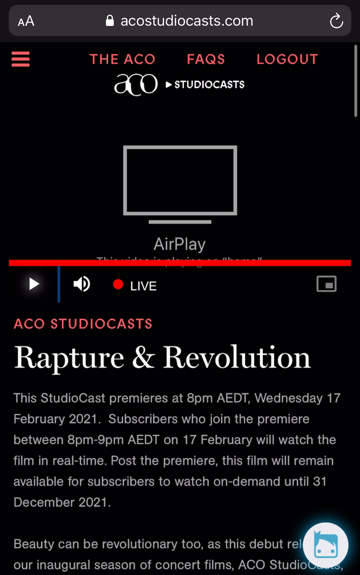
Option 2: Connect via your IOS control centre
Step 1
Ensure your Apple TV is on and connected to the same WIFI network as your Apple IOS device.
Step 2
Go to the StudioCasts page containing the video you wish to Airplay. Ensure the video is playing.
Step 3
Bring up your IOS control center
- iPhone X: Swipe down from the top-right edge of the screen
- iPhone and iPod touch: Swipe up from the bottom edge of the screen
- iPad: Swipe up from the bottom edge of the screen, or double click the Home button
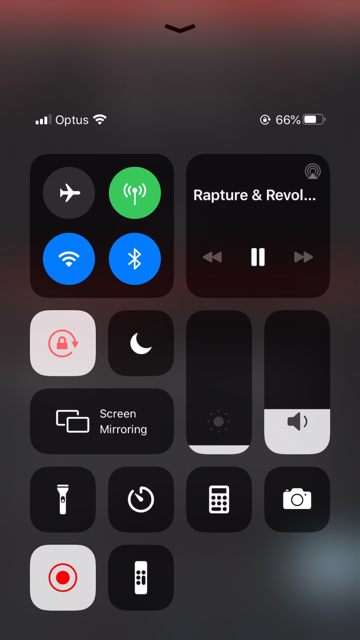
Step 4
Tap the broadcast icon in the upper-right corner of the 'Now Playing' card. From here, you may select your Apple TV or Airplay device. Airplay will begin.